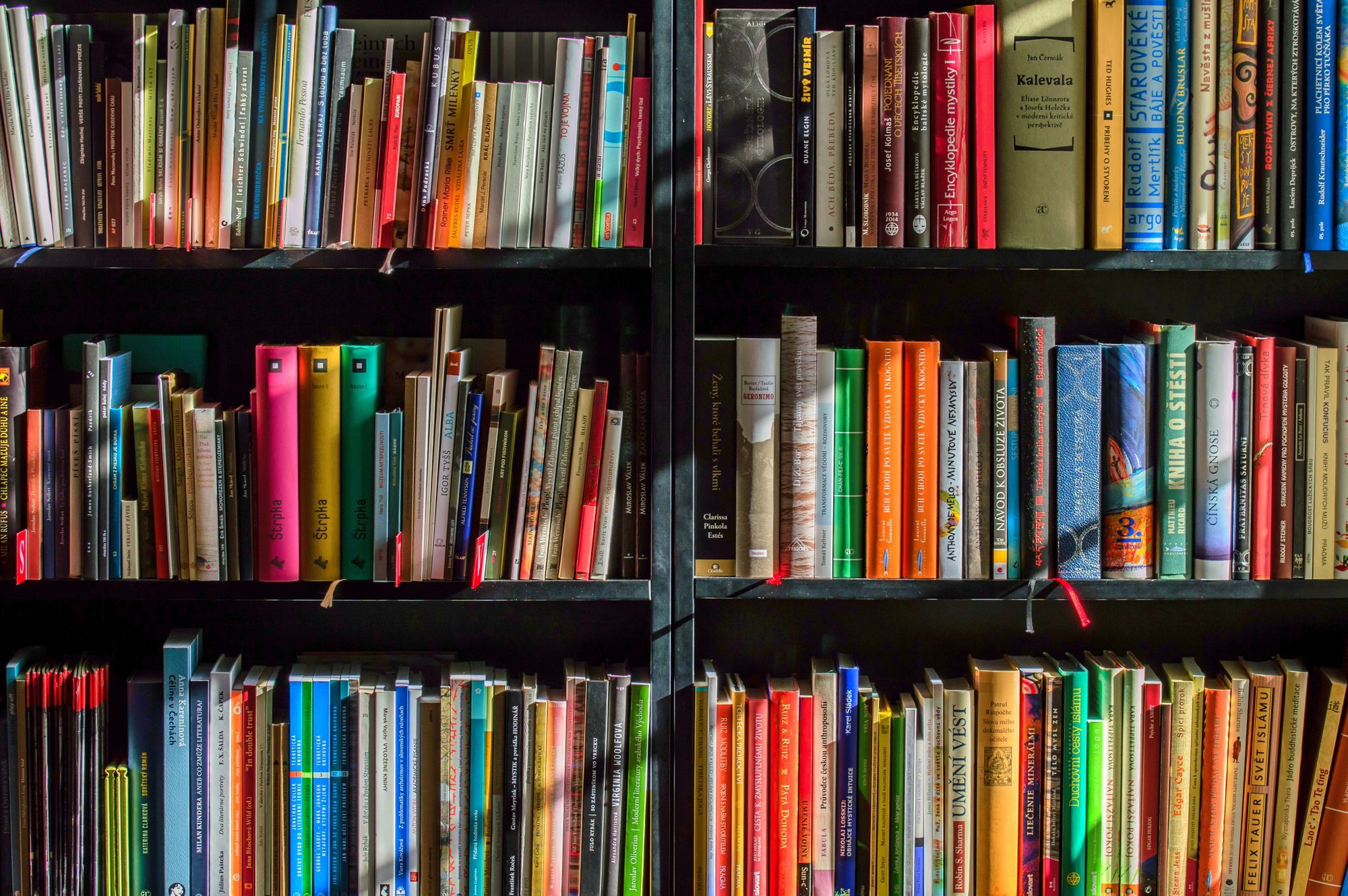原文: How to Create and Publish a Vue Component Library – 2023 Update
早在 2020 年,我就写了一篇关于构建 Vue 组件库的文章。自从那以后,我使用的包已被弃用了,构建一个库/包的推荐方法是使用 Vite。
开始
我通过运行 npm create vite@latest 启动该项目,并将我的项目命名为 brian-component-lib,以便与我之前的文章保持一致。当这些选项出现时,我也选择了使用 TypeScript 和 Vue。
组件
我构建的组件是 freeCodeCamp.org 上使用的按钮的一个克隆。

这是该组件的代码。请注意,它使用了 TypeScript 和 Vue 3 中可用的 script setup 格式。
<script setup lang="ts">
defineProps<{ text: string }>()
</script>
<template>
<button class="btn-cta">{{ text }}</button>
</template>
<style scoped>
.btn-cta {
background-color: #d0d0d5;
border-width: 3px;
border-color: #1b1b32;
border-radius: 0;
border-style: solid;
color: #1b1b32;
display: block;
margin-bottom: 0;
font-weight: normal;
text-align: center;
-ms-touch-action: manipulation;
touch-action: manipulation;
cursor: pointer;
white-space: nowrap;
padding: 6px 12px;
font-size: 18px;
line-height: 1.42857143;
}
.btn-cta:active:hover,
.btn-cta:focus,
.btn-cta:hover {
background-color: #1b1b32;
border-width: 3px;
border-color: #000;
background-image: none;
color: #f5f6f7;
}
</style>
src/components/FccButton.vue
然后我们需要在库中导出这个组件。我们通过从一个 index.ts 文件导出它来实现。
import FccButton from "./components/FccButton.vue";
export { FccButton };
src/index.ts
配置
组件代码准备好了后,我们需要确保 Vite 和 package.json 文件被正确配置了。
Vite 在构建代码时有很多选择。 我们关注的是“库模式”。
import { defineConfig } from "vite";
import { resolve } from "path";
import vue from "@vitejs/plugin-vue";
// https://vitejs.dev/config/
export default defineConfig({
plugins: [vue()],
build: {
lib: {
// src/indext.ts 是我们导出组件的地方
entry: resolve(__dirname, "src/index.ts"),
name: "BrianComponentLibrary",
// 运行构建时输出文件的名称
fileName: "brian-component-lib",
},
rollupOptions: {
// 确保外部依赖项不应捆绑到你的库中
external: ["vue"],
output: {
// 提供全局变量以便在 UMD 构建中可以被外部依赖项使用
globals: {
vue: "Vue",
},
},
},
},
});
vite.config.ts
这是 package.json 文件。我们需要确保拥有指向构建文件必要的属性。你可以在 VS Code 中将鼠标悬停在属性上,查看有关每个属性的作用的更多信息。
{
"name": "brian-component-lib",
"version": "1.0.0",
"type": "module",
"files": ["dist"],
"main": "./dist/brian-component-lib.umd.cjs",
"module": "./dist/brian-component-lib.js",
"exports": {
".": {
"import": "./dist/brian-component-lib.js",
"require": "./dist/brian-component-lib.umd.cjs"
},
"./style.css": "./dist/style.css"
},
"types": "./dist/index.d.ts",
"scripts": {
"dev": "vite",
"build": "vite build && vue-tsc --emitDeclarationOnly",
"types": "vue-tsc ",
"preview": "vite preview"
},
"dependencies": {
"vue": "^3.2.47"
},
"devDependencies": {
"@types/node": "^20.2.5",
"@vitejs/plugin-vue": "^4.2.3",
"typescript": "^5.0.2",
"vite": "^4.3.9",
"vue-tsc": "^1.4.2"
}
}
package.json
为了让 vue-tsc --emitDeclarationOnly 在构建时工作,我们需要将以下属性添加到 tsconfig.json 文件的 compilerOptions 部分:
"outDir": "dist",
"declaration": true,
我们还需要删除 noEmit: true 属性。这将使我们的类型在包中可用,因此一个使用 TypeScript 和 Vue 的项目不会因为没有声明类型而报错。
我还添加了这一行,以确保我的 App.vue 和 main.ts 文件不会包含在组件库构建文件中。
"exclude": ["src/App.vue", "src/main.ts"],
测试该库
我们现在可以运行 npm run build,然后测试我们的库。为此,请打开一个 Vue 项目(你可以打开一个当前拥有的 Vue 3 项目,或创建一个空白项目)。
在刚刚打开的项目的 package.json 文件中,将以下内容添加到依赖项中:
"brian-component-lib": "file:../brian-component-library"
确保你输入的文件路径指向组件库所在的正确文件夹。
运行 npm install,现在在你的 node_modules 中应该有了该组件库。
将组件导入其中一个页面以测试其是否正常工作。
注意: 你还需要导入 CSS,因为它在构建过程中构建到自己的文件中了。
<script setup lang="ts">
import { FccButton } from 'brian-component-lib'
import "brian-component-lib/style.css"
</script>
<template>
<FccButton text="Run the Tests" />
</template>
现在,当你运行项目时,你应该会看到该按钮。
如何发布到 NPM
如果你还没有在终端中登录 NPM,则可以通过运行 npm adduser 命令来登录。
然后只需运行 npm publish 命令,包就会被推送,并且在 NPM 上可用。
总结
Vite 使发布一个组件库变得相当容易。希望这有帮助。如果有帮助,或者你将来希望看到我的其他内容,请在 Twitter 上告诉我。
你可以在此处查看此代码的仓库:https://github.com/briancbarrow/vue-component-library-2023